Microsoft Outlook Calendar Problems
Thursday, August 25, 2011
Microsoft Outlook Calendar is used on desktop computers or handheld devices to enter, update and schedule appointments. Common Microsoft Outlook Calendar problems are duplicate appointments, missing entries and scheduling errors. They occur when different versions of Outlook are used on clients that share appointments. Incompatible syncing is another culprit, but modifying default settings solves these issues. Back up Calendar and contacts before troubleshooting to avoid lost information.
Duplicate Items
Running Outlook more than once while synchronizing and restoring Exchange folders will cause duplicate appointments to appear in the calendar. Open Task Manager by holding down the "Ctrl," "Alt" and "Delete" keys, and click on the "Processes" tab. Click on the "Name" column to sort the list alphabetically for easier viewing. Find and click the "Outlook.exe" file to highlight it and select "End Process." Repeat this step until only one "Outlook.exe" file is left to remove duplicate appointments.
Missing Appointments
This Microsoft Outlook Calendar problem occurs when appointments are deleted on handheld devices and later synced to Outlook. Calendar displays items for dates before and after the recent syncing, but nothing in between. The default setting for sync software removes old appointments on the handheld to save space. Items are not recoverable if they are deleted while syncing. Set the handheld to always keep appointments. Use AutoArchiving to free up needed space and remove appointments.
Resurfacing Reminders
The trouble with Outlook Calendar reminders is that users continue to receive reminders after they were previously dismissed. The reminder list is filled with old events, and the user has to repeatedly dismiss them. This annoying problem usually happens to Windows Mobile 6, Windows XP and Outlook 2003 users. Dismissed reminders will keep appearing if Exchange Server 2003 users have ActiveSync enabled, according to Microsoft Support. Syncing a handheld device to multiple computers also results in duplicate reminders and calendar entries.
Damaged Folders
Calendar reminders do not appear as scheduled when the reminders folder is corrupt or damaged. Verify that Outlook is running and that reminders are saved to the primary Calendar or Task folder in order to receive alerts. If these steps do not resume reminders, then the folder is possibly damaged. According to Microsoft Support, close Outlook and clean out the reminders folder. Click "Start," point to "Run" and Type "outlook /cealnreminders" into the field and click "OK."
Read more: http://goo.gl/02310
Related Post :-
Solutions To Outlook Express Errors
Fix POP3_RESPONSE_ERROR
Recognizing the Outlook Express Error
OL98: Invalid Response Error Received When Retrieving Mail

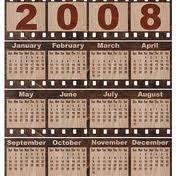
0 comments:
Post a Comment